Belkin OmniView User Manual Page 1
Browse online or download User Manual for Servers Belkin OmniView. Belkin OmniView User manual [fr]
- Page / 16
- Table of contents
- TROUBLESHOOTING
- BOOKMARKS




Summary of Contents
User ManualSOHO SeriesF1DS102UF1DS104UOmniViewControl up to four computers from one USB keyboard, mouse, and monitorUSB KVM Switch with Audio™Belkin C
USING YOUR SOHO SERIES USB KVM SWITCH16AutoScan ModeIn AutoScan mode the KVM Switch remains on one port for 10 secondsbefore switching to the next. Th
BELKIN KVM SWITCHES AND ACCESSORIES19BELKIN KVM SWITCHES AND ACCESSORIES18OmniView PRO2 Series with On-Screen DisplayOmniView PRO2 Series KVM Switches
BELKIN KVM SWITCHES AND ACCESSORIES21BELKIN KVM SWITCHES AND ACCESSORIESOmniView PRO Series Plus All-In-One KVM CablesBelkin PRO Series Plus Cables al
FAQs23Q: What operating systems does the KVM Switch support?A: The KVM Switch will support any operating system that runs in a USBplatform. Operating
TROUBLESHOOTING25GENERALMy computer does not boot up when connected to the KVM Switch butworks fine when I connect the USB keyboard, video, and USB mo
TROUBLESHOOTING27MOUSEThe mouse is lost when I switch to a different port.• Check that the USB mouse you are using is connected properly to theConsole
28WARRANTY, FCC, ICES, AND CE STATEMENTSFCC StatementDECLARATION OF CONFORMITY WITH FCC RULES FOR ELECTROMAGNETIC COMPATIBILITYWe, Belkin Corporation,
INTRODUCTION1TABLE OF CONTENTSCongratulations on your purchase of the Belkin OmniView SOHO Series USBKVM Switch with Audio. Our diverse line of qualit
3OVERVIEWDirect-Access Port SelectorsDirect-access port selectors, conveniently located on the front face of theKVM Switch, allow for simple, manual p
OVERVIEW5Operating SystemsYour KVM Switch is for use on CPUs using:Platforms• Windows®98/2000/Me/XP, Mac®OS*, Linux®* *with USB supportKeyboards• Supp
OVERVIEW6Console USB keyboardRJ45 flash portConsole USB mouse1st computerUSB port—USB 12nd computerUSB port—USB 22nd computerVGA port—VGA 22nd compute
OVERVIEW8SpecificationsPart No.: F1DS102U, F1DS104UPower: 9V DC, 1A AC adapter (required)PCs Supported: 2 (F1DS102U), 4 (F1DS104U)Monitor Supported: V
10STEP-BY-STEP INSTALLATION GUIDEInstalling the HID USB DriverNote: On some computers, you must enable USB support on your systemBIOS. Please referenc
STEP-BY-STEP INSTALLATION GUIDE127. Using the audio cable attached to your speakers, connect the male3.5mm plug to “audio” on the Console of your KVM
STEP-BY-STEP INSTALLATION GUIDE143. Using the audio cable, connect one end of the male 3.5mm plug tothe “Speaker Out” jack of your sound card or compu
More documents for Servers Belkin OmniView


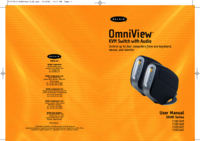



 (19 pages)
(19 pages)



 (375 pages)
(375 pages)







Comments to this Manuals