Belkin GO N300 DB User Manual
Browse online or download User Manual for Networking Belkin GO N300 DB. Belkin GO N300 DB User manual
- Page / 27
- Table of contents
- TROUBLESHOOTING
- BOOKMARKS
- Range Extender 1
- TABLE OF CONTENTS 2
- GETTING STARTED 3
- What’s in the Box 3
- Initial Setup 4
- 7
- 8
- TECHNICAL DETAILS 9
- Specifications 9
- System Requirements 9
- ADVANCED SETTINGS 11
- Logging into the Firmware 11
- Extended Network Settings 14
- Security 15
- Wi-Fi Protected Setup 16
- Using Wi-Fi Protected Setup™ 17
- 18
- Troubleshooting 20
- Reset Button 21
- Technical Support 22
- 2-Year Product Warranty 23
- REGULATORY INFORMATION 25
- FCC Statement 25
Summary of Contents
User ManualF9K1106v1 8820-00923 Rev. A01Dual-BanD WIRElESSRange Extender
81. Quick-Navigation LinksYou can go directly to any of the Range Extender’s advanced UI pages by clicking directly on these links. 2. LanguageShows
9ADVANCED SETTINGSLogging into the FirmwareThe Range Extender’s home page is visible to any user who wants to see it. To make any changes to the Range
10ADVANCED SETTINGSThe Range Extender will provide the following options:Network Name (SSID)This is the name of the 2.4GHz network you wish to extend.
11ADVANCED SETTINGSThe Range Extender will provide the following options:Network Name (SSID)This is the name of the 5GHz network you wish to extend.Se
12ADVANCED SETTINGSWe recommend accepting the default values here, which will mirror your main network. However, if you wish to change settings for th
13ADVANCED SETTINGSSecurityThis screen enables you to change the wireless security settings such as WPA or WEP. Protected ModeProtected mode ensures p
14ADVANCED SETTINGSSecurity Type: You may specify the type of security here. Available options are WPA2/WPA, WEP, and None (no security). We recommend
15ADVANCED SETTINGSUsing Wi-Fi Protected Setup™Belkin recommends that you set up WPA2 as your wireless security. WPS does not provide additional secur
16In some situations, it may be
17The following steps show you how to updat
TABLE OF CONTENTSGetting Started ... 1What’s in the Box ...1Initial
18TroubleshootingBelkin Setup cannot find my Dual-Band Wireless Range Extender.If Belkin Setup is not able to communicate with your Dual-Band Wirele
19TROUBLESHOOTING, SUPPORT, AND WARRANTY Reset Button The “Reset” button is used in rare cases when the Range Extender may function improperly. Resett
20TROUBLESHOOTING, SUPPORT, AND WARRANTY Technical SupportUShttp://www.belkin.com/supportUKhttp://www.belkin.com/uk/supportAustraliahttp://www.belkin.
21TROUBLESHOOTING, SUPPORT, AND WARRANTY What is not covered by this warranty?All above warranties are null and void if the Belkin product is not prov
22TROUBLESHOOTING, SUPPORT, AND WARRANTY Some states do not allow limitations on how long an implied warranty lasts, so the above limitations may not
23REGULATORY INFORMATIONFCC StatementDECLARATION OF CONFORMITY WITH FCC RULES FOR ELECTROMAGNETIC COMPATIBILITYWe, Belkin International, Inc., of 1204
24REGULATORY INFORMATIONlndustry Canada Statement:This device complies with RSS-210 of the lndustry Canada Rules. Operation is subject to the followin
© 2011 Belkin International, Inc. All rights reserved. All trade names are registered trademarks of respective manufacturers listed. Mac OS and Safari
1GETTING STARTEDCongratulations on buying a Dual-Band Wireless Range Extender (the Range Extender). This device will enable you to extend the range of
2GETTING STARTEDStep 1: Connect the cable to the Ethernet port on your PC, and then plug in the power supply.Step 2: Open a browser, visit http://Belk
3GETTING STARTEDStep 5: Plug in the power supply.Step 4: Place the Range Extender in an area where you can still access your wireless network without
4GETTING STARTEDStep 6: Join your new extended wireless network.
5Your Range Extender’s status is shown by the light on the front.Off: The Range
6Connect AV devices such as a TV, Blu-ray™ player, gaming con
7 TECHNICAL DETAILS SpecificationsWireless Standards with Link Rate• IEEE802.11n(upto300Mbpsfor2.4GHzand5GHz*)• IEEE802.11g(upto54Mbps*
More documents for Networking Belkin GO N300 DB



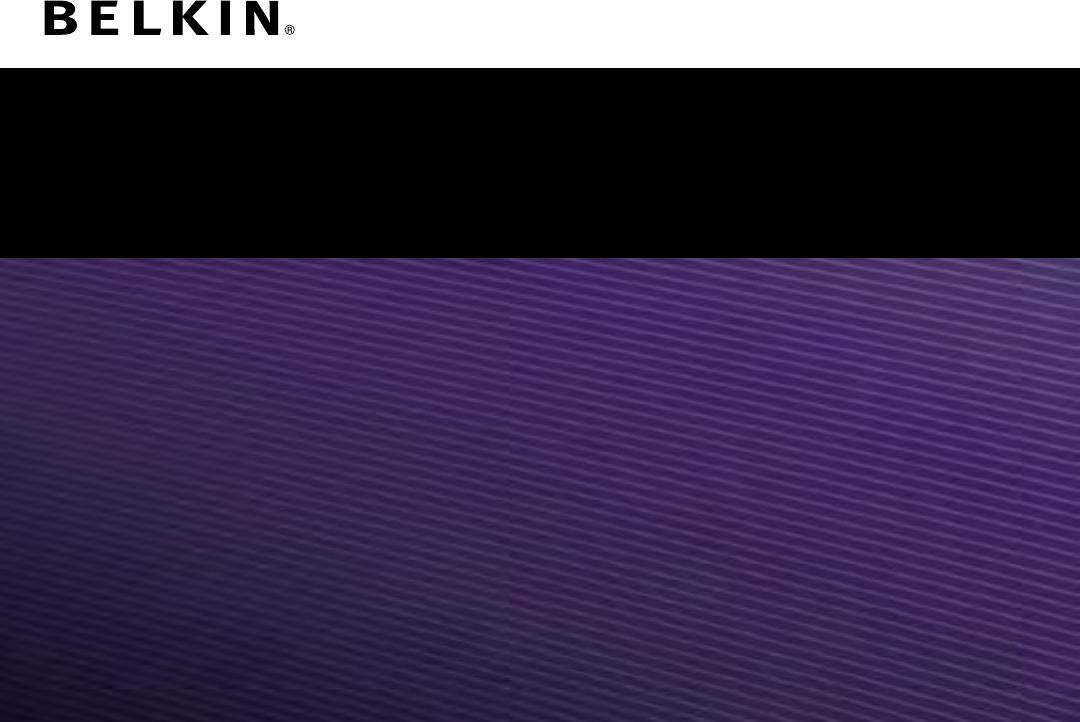
 (22 pages)
(22 pages) (11 pages)
(11 pages) (84 pages)
(84 pages) (52 pages)
(52 pages) (2 pages)
(2 pages)







Comments to this Manuals