Belkin OmniView User's Guide Page 1
Browse online or download User's Guide for Servers Belkin OmniView. Belkin OmniView User guide User Manual
- Page / 19
- Table of contents
- BOOKMARKS




- OmniView 1
- USB KVM 1
- User Guide 1
- READ BEFORE INSTALLATION 2
- Introduction 3
- Package Contents 4
- Front View 5
- Rear View 5
- Installation Instructions 6
- (continued) 10
- Usage (continued) 12
- SCAN TIME: 16
- Monitor/Video Problems: 17
- FCC Statement 18
- Belkin Components, Ltd 19
- Belkin Components 19
- Belkin Components B.V 19
Summary of Contents
P73428 F1D104-USBOmniView™4-PortUSB KVM SwitchUser GuideP73428-F1D104-USB-man.qxd 6/14/00 11:02 AM Page 1
Installation Instructions (continued)8Connecting a Macintosh®to the USB KVM SwitchUsing a USB KVM Cable Kit (Belkin F3X1895-XX), connect the VGAand US
UsageConnecting USB Devices to the built-in 4-Port hubWhen you connect any USB device to the 4-port hub, thatdevice will be switched when you switch c
Usage (continued)10The SELECT Button:OmniViewUSBKVMSWITCHPressing the SELECT button cycles you throughall the ports, including inactive ports.Keyboard
Usage (continued)11AutoScan Mode:To enable AutoScan mode, press [SCROLL LOCK] [SCROLL LOCK] [0]. In AutoScan mode, the USB KVM remainson one port for
Usage (continued)12The main On-Screen Displaymenu is shownon the right. Itshows thecurrently selectedBANK. If you have onlyone USB KVM, it will say “B
Usage (continued)13• You can navigate through the active ports by using the arrowkeys. The On-Screen Display menu will only allow you to moveto active
Usage (continued)14SCAN TIME:SCAN TIME:Amount of time theUSB KVM stayson one port beforeswitching to the nextport when in ScanMode.DISPLAY TIME:Amount
Troubleshooting15Monitor/Video Problems:Q: I am getting ghosting, shadowing, or fuzzy images on my monitor.A: •Check the cables and make sure they are
InformationFCC StatementDECLARATION OF CONFORMITY WITH FCC RULES FOR ELECTROMAGNETIC COMPATIBILITYWe, Belkin Components, of 501 West Walnut Street, Co
Belkin Components B.V.Diamantlaan 8 • 2132 WV Hoofddorp • The NetherlandsTel: +31 (0) 235698765Fax: +31 (0) 235612694Belkin Components, Ltd.Unit 13 •
Belkin ComponentsF1D104-USB - OMNIVIEW SE 4-PortREAD BEFORE INSTALLATIONTech Notes:1) Windows 98/98 SE systemso HID (Human Interface Device) dri
Thank you for purchasing the Belkin Components®4-PortUSB KVM Switch! Now you can control up to four differentUSB computers on any operating system! W
Package Contents2• 4-Port USB KVM Switch F1D104-USB• 12VDC, 1.6A switching power adapter• This manual• Registration cardP73428-F1D104-USB-man.qxd 6/1
Product Detail3Front View Rear ViewLED Port Indicators Select ButtonFour Downstream USB Ports PS/2 Keyboard& Mouse PortsVGA Connectors to Computer
Installation InstructionsPlease follow these instructions carefully to ensure propersystem functionality. Do not power down any of your computers, and
PC SERIALUSB 1USB 2VGA MONITORAT KEYBOARDPS/2 MOUSEPS/2 KEYBOARDPARALLELRJ45 NETWORKAT SERIALInstallation Instructions (continued)5OmniViewUSBKVMSWITC
Installation Instructions (continued)6Once you have plugged in the USB cable, Windows®will detectthe built-in 4-port hub, PS/2 Keyboard, and Mouse I/F
Installation Instructions (continued)7Make sure no boxes are checked. Click NEXTClick NEXTYou’re done! Click FINISH.P73428-F1D104-USB-man.qxd 6/14/
More documents for Servers Belkin OmniView


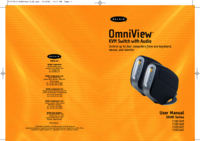



 (5 pages)
(5 pages)



 (375 pages)
(375 pages)







Comments to this Manuals