Belkin ErgoMouse F8E203-BLK User Manual
Browse online or download User Manual for Mice Belkin ErgoMouse F8E203-BLK. Belkin ErgoMouse F8E203-BLK User manual
Summary of Contents
F8E203P73099 F8E203-BLKErgoMouse™User ManualP73099-F8E203-US-man-qxd 3/9/00 8:15 AM Page 1
94. How to Use Your ErgoMouse™(continued)Below this, you will find the section that allows you to changethe color of the pointer. You can choose betwe
4. How to Use Your ErgoMouse™(continued)104.2 Care for Your MouseMaintenance of your ErgoMouse™is important. It is designedto provide years of trouble
115. UninstallREMOVING THE MOUSE SOFTWARE FROMYOUR COMPUTER5.1 Windows®3.1 and Windows®3.11a. Double click on the “Windows®Setup” icon in the “Main G
InformationFCC StatementDECLARATION OF CONFORMITY WITH FCC RULES FOR ELECTROMAGNETIC COMPATIBILITYWe, Belkin Components, of 501 West Walnut Street, Co
Belkin Components B.V.Diamantlaan 8 • 2132 WV Hoofddorp • The NetherlandsTel: +31 (0) 235698765Fax: +31 (0) 235612694Belkin Components, Ltd.Unit 13 •
ABOUT YOUR MOUSE1.1 An Introduction to Your New Belkin ErgoMouse™The Belkin ErgoMouse™offers the ultimate in value and comfort.A gentle thumb cradle s
21. Introduction (continued)1.2 Connecting Your MouseYour mouse connects to either a PS/2 (or 6 pin MiniDIN) mouseport or a 9 pin serial port. To veri
32. Software InstallationA STEP BY STEP GUIDE2.1 Windows®3.1 and Windows®3.11a. Insert the CursorWare™diskette in the A: or B: drive.b. From the “Prog
43. TroubleshootingQ: I can get into Windows®or into Safe Mode but I cannotuse the mouse.A: If you have more than one driver, this could be causing yo
53. Troubleshooting (continued)selected "Computer" and then use the "Down Arrow" untilyour "Mouse" is highlighted. Then
3. Troubleshooting (continued)6After entering the "Control Panel" use the "Up" and"Down" Arrows to select "System&q
73. Troubleshooting (continued)to restart your computer. If it does not ask you to restartyour computer you will have to close "System Properties
4. How to Use Your ErgoMouse™84.1 Changing Mouse SettingsYou will find the CursorWare™program in your taskbar on the bottom of your screen. Click on i
More documents for Mice Belkin ErgoMouse F8E203-BLK


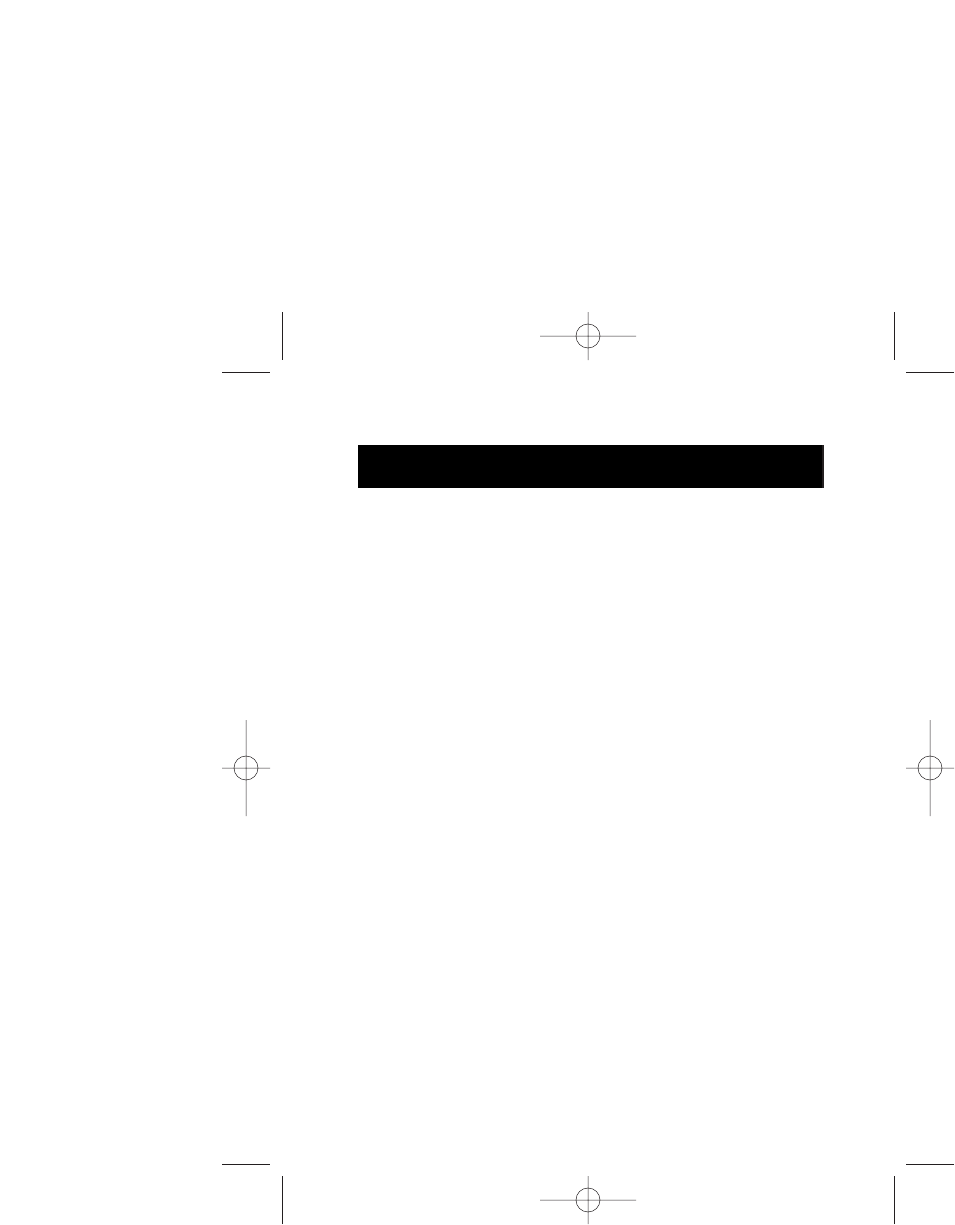
 (136 pages)
(136 pages)







Comments to this Manuals